Welcome! The IPEDS Knowledge Exchange is a free online community for discussion of IPEDS-related questions and topics.
This group (which also functions as a listserv) is intended to offer IPEDS data providers and users additional tools for collaboration and the opportunity to read and/or participate in discussions of topics like best practices, methods for pulling data from student data systems, etc.
Signup and Instructions Guide:
How do I sign up?
Instructions for visitors with existing AIR accounts
Step 1.
Visit the AIR Hub IPEDS Knowledge Exchange NOTE: You will be asked to review and agree to terms upon your first visit to the AIR Hub community platform, which hosts the IPEDS Knowledge Exchange group. Click the “I Agree” button to proceed. You may be asked to review and accept terms again at a regular interval or upon their update in the future. You can review the terms at any point by visiting hub.airweb.org/termsandconditions.
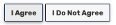
Step 2.
Click the “Join Group” button.
Figure 1. IPEDS Knowledge Exchange group welcome page with “Join Group” button (righthand side)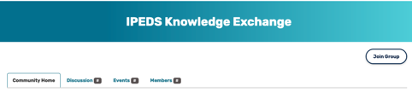
Step 3.
Confirm your email address and set your preferences for receiving messages from this group. Click “Save.”
Figure 2. Community Join and Notifications screen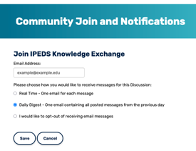
Instructions for visitors new to AIR
Visit the AIR Hub IPEDS Knowledge Exchange. If you are not logged in to airweb.org you will be taken to a login screen. Enter your AIR credentials or, if you do not already have a free AIR account, click “New User” to create one. NOTE: Upon account creation, you will receive a verification email from AIR (air@airweb.org). You must click the confirmation link in the email and use your new username and password to log in and verify your account before you will be able to access the group.
Figure 3. AIR login screen 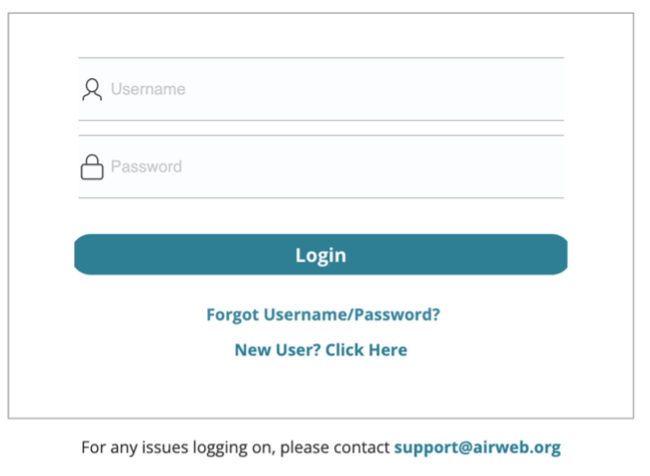
Proceed to instructions for visitors with existing AIR accounts to complete the process.
How do I access the Discussion (group forum)?
Visit the AIR Hub IPEDS Knowledge Exchange. Click the “Discussion” tab (found next to “Community Home”).
Figure 4. Group navigation tabs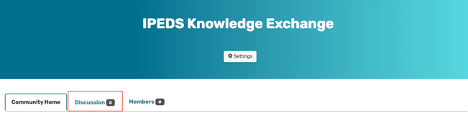
How do I post a new message to the Discussion?
Posting via the website interface
Step 1.
Click the “Discussion” tab. Click the “Post New Message” button located above the listing of message threads. If you haven’t already done so, you’ll be prompted to join the group before you can create a post.
Figure 5. Discussion area featuring "Post New Message" button center right
Step 2.
Enter your post subject and details in the text areas provided. Click “Post” to complete the process.
Figure 6. Start a New Thread form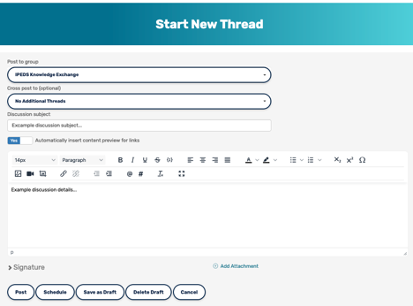
Posting via email
Click the “Post New Message” link at the top of the email.
Figure 7. Email header containing "Post New Message" link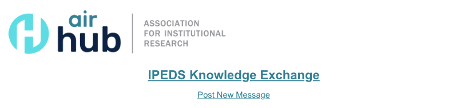
How do I reply to a post?
Replying to a post via the “Discussion” tab
Step 1.
Visit the “Discussion” tab and click the appropriate discussion post title to open the post.
Figure 8. “Example Discussion Subject” thread appears with underline to indicate link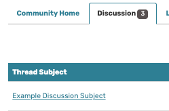
Step 2.
Click “Reply” to compose and send your message to the entire group.
Figure 9. Example discussion post featuring "Reply" button top right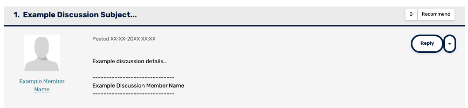
Step 3.
Enter your reply in the text field that appears and click the “Post” button to complete the process.
Figure 10. Rich text field for reply 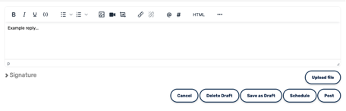
Replying to a post via email
From an email (HTML version) for a particular discussion forum, you can use the “Reply to Group” link located at the top of the discussion item.
Figure 11. Example of "Reply to Group" button from an email (HTML version)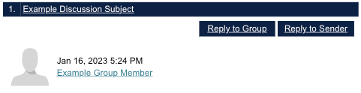
Replying to or contacting a member directly
We recommend replying to the sender for simple comments like “me too” that add little value to the overall discussion; and replying to the entire group when you are sharing knowledge, experience or resources that others could benefit from.
Option 1: Discussion Board
To send a message to only author of the post from the discussion board, please select “Reply Privately” (located in the "Reply" drop-down).
Figure 12. Location of "Reply Privately" option for website users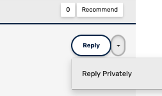
Option 2: Email
Click the “Reply to Sender” button from an email (HTML version).
Figure 13. Location of "Reply to Sender" button from and email (HTML version)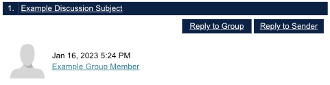
How do I change my email preferences?
Discussion Board Related Emails
To control the frequency and format of the discussion emails you receive, navigate to your AIR Hub profile and click on the "My Account" tab. Choose "Group Notifications" from the drop-down menu. On that page, there are subscription options: Real Time, Daily Digest, No Email.
For each discussion, you have the following delivery options:
- Real time: sends an email every time a new message is posted.
- Daily digest: sends one email to you each day, consolidating all of the posts from the previous day.
- No Email: allows you to be part of the group without having emails sent to you. You can still post and read others’ messages by logging into the group site.
Figure 14. Location of AIR Hub "profile" button on the website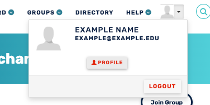
Figure 15. My Account tab featuring “Group Notifications” item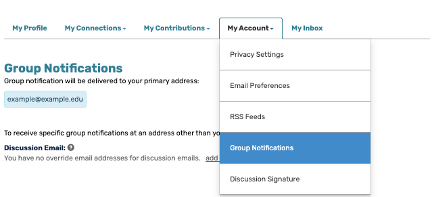
Figure 16. “Notification Settings” location and options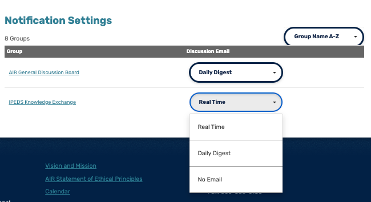
AIR Informational and Marketing Emails
By creating an account with AIR, creating an account, you’ll be opted in to receive AIR communications. You can adjust your AIR communication preferences at any time by visiting airweb.org/myair/profile/communication-preferences.
Figure 17. AIR communication preference categories and interface (example from early 2023)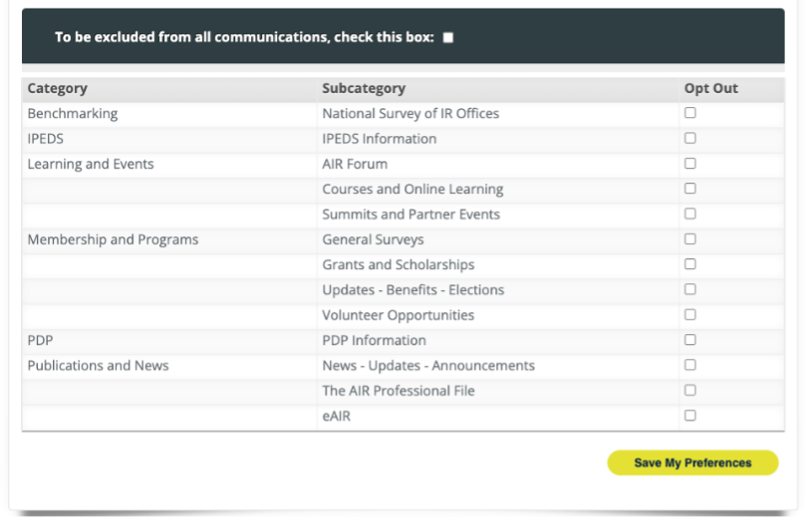
How do I change my password?
Your login credentials are the same username and password that you use to log in to airweb.org. You can change your password at airweb.org/profile. If you have forgotten your login credentials or need assistance with your login information, please click “Forgot Username/Password” on the login screen (see Figure 3).
Figure 18. Location of "Change Password" link in the airweb.org navigation under MyAIR > Account
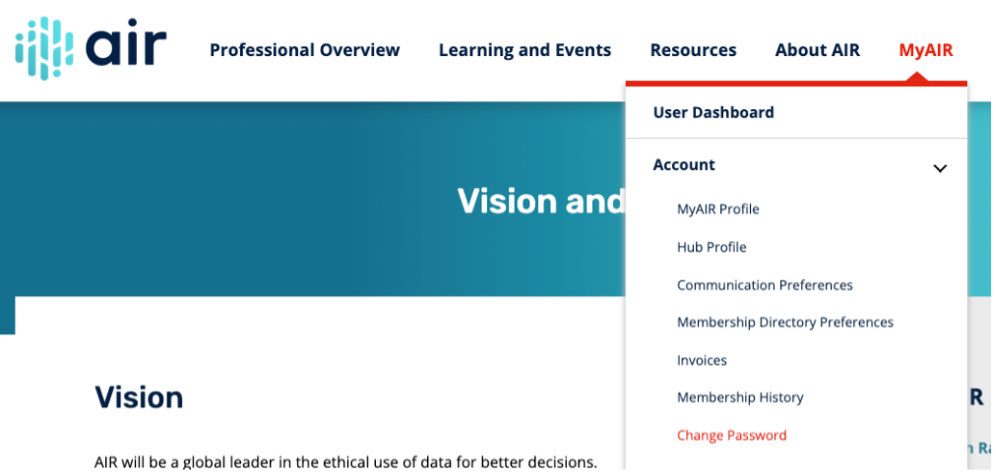
Figure 19. Location of the “Update” button on the “Account Information” tab
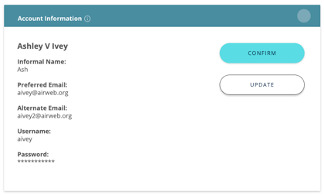
Figure 20. Location and appearance of update password fields
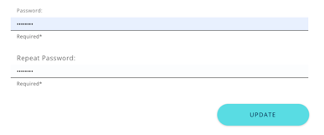
How do I unsubscribe?
Option 1: Unsubscribing via the website
AIR Hub allows you to be part of a group without having emails sent to you. You can still post and read others’ messages by logging into the group site. To activate this setting, navigate to your AIR Hub profile and click on the "My Account" tab. Choose "Group Notifications" from the drop-down menu. Change your subscription option for the group to “No Email.”
Option 2: Unsubscribing via email
At the bottom of all emails received from the group there will be a footer attached with directions and links for unsubscribe.
Figure 21. Example email footer containing subscription change links 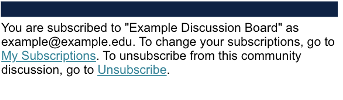
Additional help and resources
Visit the IPEDS Knowledge Exchange “Tips for Getting Started” section and the AIR Hub FAQ at hub.airweb.org/help/faq for help on a variety of other platform topics or email air@airweb.org for help with discussion platform questions/issues.
For IPEDS technical support, please the IPEDS Help Desk at 1-877-225-2568 or email ipedshelp@rti.org.
