Welcome, AIR organizational membership company administrators!
As your organization's company admin, you have access to manage aspects of your organizational membership through your Company Admin Portal, found on your MyAIR Account Dashboard. Here, you can review your AIR member employee roster, designate additional company administrators, and manage invoices for your organization.
Below, you’ll find simple steps for getting started with your organization's membership as well as FAQ and tips for getting the most from that membership.
Contact Us: Have questions or need assistance? Contact us at membership@airweb.org.
Quick Start Guide
Access and Review Your Dashboard
As your organization’s company admin, it’s important to ensure your personal AIR account is up-to-date. Visit airweb.org and click on MyAIR in the navigation, then User Dashboard, and enter your login credentials when prompted.
1.
Review Your Personal Information
Make sure the information in the MyAIR section of your dashboard is accurate and complete by reviewing the Name, Preferred email, and Employer appearing for you.
- To update your personal profile, click on the yellow Update Profile button. Once there, click each section to update or confirm the information is correct.
- To update your communication preferences, click on the yellow Email Preferences button. Note: As an AIR account holder, you are opted in to receive AIR communications automatically. You can adjust your AIR communication preferences at any time.
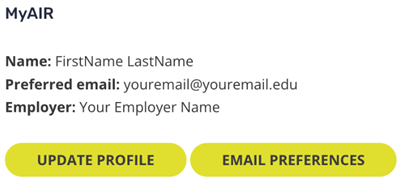
2.
Pay Your Organization's Membership Invoice
Find Manage Invoices in the Company Admin Portal section of your MyAIR Account Dashboard.
- To pay online by credit card: Click Add to Cart to Pay Invoice(s) Online. Once there, select the invoice(s), then click Add to Shopping Cart. This will take you to the shopping cart where you can choose
your payment method from the Payment Options dropdown menu, enter your credit card details, and complete your transaction.
- To pay by check (by mail): Click on Print Invoice(s) to pay by check. Once there, click on Print under Actions to download and print the invoice. Mail the check along with the invoice(s) to Dept. 177, PO Box 850001, Orlando, FL 32885. Make all checks payable to The Association for Institutional Research.
3.
Review/Manage Employee Roster
Find Manage All Employees in the Company Admin Portal section of your MyAIR Account Dashboard. There may already be employees on your roster. These are employees who previously created AIR user accounts and listed your organization as their employer. They will have immediate access to AIR membership benefits.
- Remove employees: To remove anyone no longer associated with your organization, scroll through the names of employees with AIR memberships and remove those who are no longer employed with your organization by clicking Remove under their AIR member ID number.
- Designate additional company admin(s): Scroll through the names of employees with AIR memberships on your roster. Click the AIR member ID number of the employee who should gain Company Administrator status. Scroll down to the bottom of their details and select Yes under Company Administrator. Click Save.
4.
Invite Employees to Access AIR Benefits
Invite employees to access AIR membership benefits. As AIR does not have contact information for all the employees who work at your organization, we are not able to communicate the good news of your organization’s AIR membership with other employees and colleagues. We (and they) rely on you to help spread the news so they can gain access to AIR membership benefits. To assist you with this outreach, we’ve drafted this sample email (PDF).
Other employees may also have questions, and we’ve created the following resources to help:
Membership Renewal
The company administrator will receive renewal notifications and instructions at least 30 days before the renewal date. If your organization’s membership is within 60 days of expiration, a unique renewal link will appear on the company administrator's MyAIR dashboard. Once the link is visible, the renewal process must be self-initiated. For assistance with early renewals or if the renewal link is not visible when expected, please email membership@airweb.org.
FAQ for Company Administrators
-
How do I add employees?
Any employees interested in accessing AIR benefits through your organizational membership must first first create an AIR account (if they haven’t already done so) and add your organization as their employer. Feel free use this sample email (PDF) or web page to help spread the word about your organizational membership.
-
How do I remove employees?
Review the AIR member employee roster in your Company Admin Portal and remove names by clicking on Manage All Employees. Once there, you can scroll through the names of employees with AIR membership and remove those no longer employed with your institution by clicking Remove under their AIR member ID number.
-
What happens when I remove an employee?
Once an employee is removed, they will no longer receive AIR member benefits through your organization’s membership account. The employee will not receive an email notification and will not see who removed them. They may receive benefits until the end of their removal day.
-
If an employee has an existing individual AIR membership, what happens to their membership?
Their individual membership will remain active until the next renewal date, at which point they can choose to renew their individual membership (in addition to having access to membership benefits through their institution’s organizational membership) or let it lapse.
-
How do I update information about our organization?
Reach out to us at membership@airweb.org. We’re happy to update your organization’s record for you.
-
How do I change my password?
Once logged in, you can update your password using the directions below:
- Click on MyAIR > Account> then Change Password or visit your MyAIR Profile.
- Click Update in the Account Information card of your profile. Update the password field.
If you’ve forgotten your password, follow the instructions to reset it here. -
How do I remove the duplicate if an individual is listed twice in my employee roster?
If an individual appears twice in
your employee roster, an employment end date may be missing from a previously held position listed on their profile. Once the missing date is added, the duplicatelisting should no longer appear. This update can be made by either the administrator or the employee. -
How do I locate and pay my organizational membership invoice?
Find Manage Invoices in the Company Admin Portal section of your MyAIR Account Dashboard.
- To pay online by credit card: Click Add to Cart to Pay Invoice(s) Online. Once there, select the invoice(s), then click Add to Shopping Cart. This will take you to the shopping cart where you can choose your payment method from the Payment Options dropdown menu, enter your credit card details, and complete your transaction.
- To pay by check (by mail): Click on Print Invoice(s) to pay by check. Once there, click on Print under Actions to download and print the invoice. Mail the check along with the invoice(s) to Dept. 177, PO Box 850001, Orlando, FL 32885. Make all checks payable to The Association for Institutional Research.
-
How do I designate additional company admin(s)?
Find Manage All Employees in the Company Admin Portal section of your MyAIR Account Dashboard. Scroll through the names of employees with AIR memberships on your roster. Click the AIR member ID number of the employee who should gain Company Administrator status. Scroll down to the bottom of their details and select Yes under Company Administrator. Click Save.
-
When and how do I renew our organizational membership?
Your organizational membership will be up for renewal annually on the original date of purchase (anniversary date) rather than at the start date of a set membership period. The company administrator will receive renewal notifications and instructions at least 30 days prior to your organization’s renewal date.
-
Can students access benefits through our organizational membership?
Anyone employed by your organization may access benefits, regardless of their status as a student. However, undergraduate and graduate students not employed by your organization are not eligible to access benefits through your organization’s membership. Graduate students who are not employees are encouraged to join AIR as individual members at the reduced graduate student dues rate
-
How does our organization vote in AIR leadership elections?
Each organization with organizational membership is entitled to one vote during AIR leadership elections and any special votes that might arise. The person designated as your organization’s voting delegate will receive voting instructions. If no voting delegate is designated, these communications will go to you, the company administrator. The voting delegate is encouraged to collect input from your organization and is responsible for voting on the organization’s behalf. Learn more about the voting delegate here.
-
How can we change our organization's voting delegate?
If you'd like to assign a new voting delegate, email membership@airweb.org with the individual's name and email address.
